Zoom Manual for Online Satsang
In order to join Satsang with Carien Online, you need to use the video-call platform Zoom.
- Starting up
Click on the Zoom link you received from us. The following screen will show:
- Installing
If you haven’t installed Zoom on your computer yet, click “Download Now” (in red).
This will automatically download Zoom.exe. Click “execute” and Zoom will install on your computer.
- Joining the Zoom-call
After you click the link provided a pop-up will appear on your screen. Tag the box (in yellow) so that Zoom will automatically open the meeting in the future. Then click on the button “Open” or “Open Zoom Meeting” indicated by the green box. If you don’t get a popup, Zoom will automatically open the meeting. If nothing happens after 10-15 seconds. Click on the blue button, “Launch Meeting“.
When everything is working correctly, the next screen opens. You can now click the blue button: “Join with Video”
Afterwords the next window will open. Click first on the box on the left bottom of the window (indicated with the green box). After that click on the blue button “Join with Computer Audio“. This will save this setting in Zoom so it won’t ask you again next time.
You can also just click on “Join with Computer Audio”, but then Zoom will ask this everytime you start Zoom.
Once in the meeting the Satsang room will be visible similar to here:
- Using Zoom
Talking
On the left bottom of the screen the following icon is displayed. This means that you are “muted”, so your microphone won’t record anything right now. During the Satsang it is supposed to stay that way unless you want to say something.
 Then you can click on the icon and it will change in the icon displayed here. You are now audible for everyone. By clicking the button again you will be “muted” and the original icon will be displayed again.
Then you can click on the icon and it will change in the icon displayed here. You are now audible for everyone. By clicking the button again you will be “muted” and the original icon will be displayed again.
Tip: In front of your name there will be a red microphone displayed with a line through it if you are muted.
Adjusting the screen
Full screen
By dubbelclicking the screen with you mouse you can switch to full screen mode.
Hiding other attendees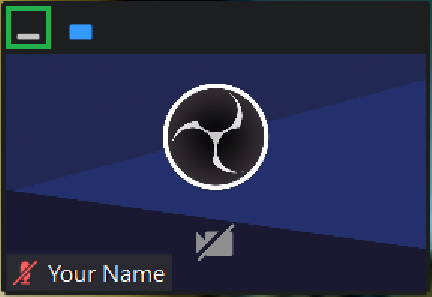
In full screen mode there will be a window with the other attendees displayed underneath each other. By clicking on the horizontal line (green box) you can hide it. You can easily move this screen around by clicking and holding your mouse on the black box next to the buttons and then drag it.
Hiding controls on the bottom
The black bar with buttons on the bottom of the screen can be hidden easily by pressing the “Alt” key on your keyboard. In full screen the bar will now hide automatically if you do n0thing and reappear temporarily when you move the mouse.
Switching View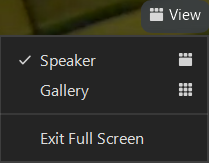
If you see all the attendees next and above eachother with the same size then you’re in the wrong view setting. This can be adjusted by click the button “View” on the top right of the screen and then select “Speaker” as shown here. By doing this the Satsang room will be filling the screen.
We wish you a wonderful Satsang!




